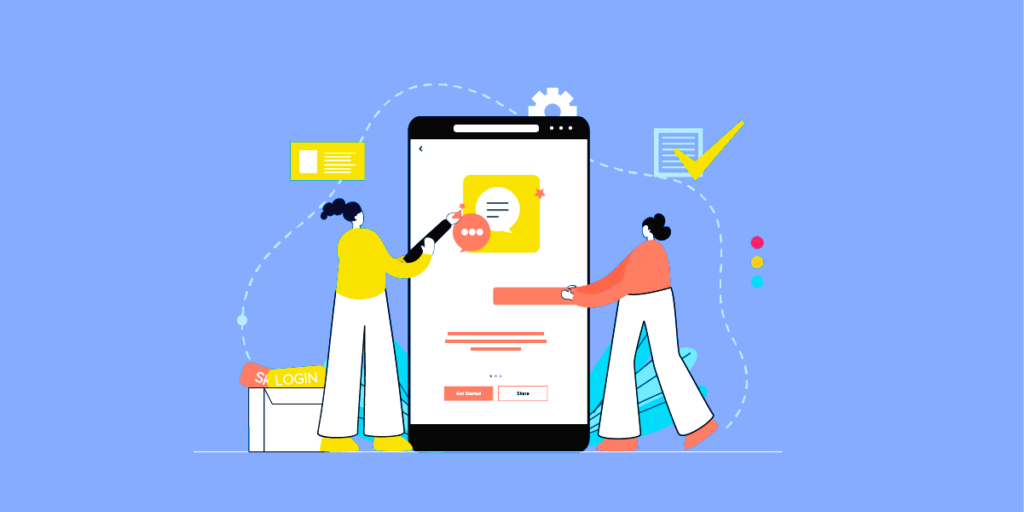SourceJS is a powerful tool for managing and documenting UI components, but its real strength lies in its flexibility. Customizing SourceJS to fit the specific needs of your project can significantly enhance your development workflow and improve team collaboration. In this article, we’ll explore how to tailor SourceJS to your unique project requirements, providing practical tips and strategies to help you get the most out of this versatile tool.
1. Understanding SourceJS Customization
SourceJS is designed with customization in mind. Its core functionalities can be adapted to various workflows through configuration files, plugins, and custom styles. Before diving into customization, it’s important to understand the key components that you can modify:
- Configuration Files: These files allow you to adjust SourceJS settings to fit your project’s needs, including paths, themes, and plugins.
- Plugins: SourceJS supports a rich ecosystem of plugins that can extend its functionality. You can either use existing plugins or develop your own to add specific features.
- Custom Styles: Tailoring the look and feel of your documentation and style guides can help maintain consistency with your project’s branding.
2. Configuring SourceJS for Your Project
The first step in customization is configuring SourceJS to align with your project’s requirements. Here’s how you can do it:
- Modify Configuration Files: SourceJS uses configuration files to set various options, such as component paths, documentation settings, and theme preferences. To customize SourceJS, you’ll need to edit the
sourcejs.config.jsonfile. For example, you can set custom paths for your components and documentation{ "components": { "path": "src/components" }, "documentation": { "path": "docs" }, "theme": "custom-theme" } - Set Up Custom Paths: If your project structure differs from the default SourceJS setup, you can define custom paths for your components and documentation. This allows SourceJS to locate and manage your files according to your project’s organization.
- Choose or Create a Theme: SourceJS supports themes to customize the appearance of your documentation. You can select from existing themes or create your own. To use a custom theme, specify it in the configuration file and ensure that your theme files are correctly placed in the designated directory.
3. Extending Functionality with Plugins
Plugins are a powerful way to extend SourceJS’s capabilities. Here’s how you can leverage plugins to enhance your documentation:
- Explore Existing Plugins: SourceJS has a variety of plugins available for different purposes, such as adding search functionality, integrating with other tools, or enhancing documentation features. Browse the SourceJS plugin marketplace or community resources to find plugins that suit your needs.
- Develop Custom Plugins: If you need functionality that isn’t covered by existing plugins, you can create your own. Developing a custom plugin involves writing JavaScript code to add new features or modify existing ones. SourceJS’s plugin documentation provides guidelines on how to create and integrate your custom plugins.
// Example of a simple SourceJS plugin (function(SourceJS) { SourceJS.plugins.add('my-custom-plugin', { // Plugin code here }); })(SourceJS); - Integrate with Other Tools: Many projects require integration with other tools and services, such as version control systems or analytics platforms. Plugins can facilitate these integrations, ensuring that your documentation workflow aligns with your project’s broader toolset.
4. Customizing Styles for Consistency

Maintaining a consistent look and feel across your documentation is crucial for brand identity and usability. Here’s how you can customize the styles in SourceJS:
- Edit CSS Stylesheets: SourceJS allows you to apply custom stylesheets to your documentation. By editing the CSS files, you can adjust colors, fonts, layouts, and other visual elements to match your project’s branding.
/* Example of custom CSS for SourceJS */ .sourcejs-header { background-color: #0044cc; color: #ffffff; } - Use SCSS for Advanced Styling: If you prefer using SCSS for styling, you can compile your SCSS files into CSS and include them in your SourceJS configuration. SCSS allows for more advanced styling techniques and better organization of your stylesheets.
- Test Across Devices: Ensure that your custom styles look good across various devices and screen sizes. Responsive design is key to providing a seamless user experience, so test your documentation on different devices to ensure compatibility. Using SourceJS for game UI design, we’ve collected best practices and tips.
5. Leveraging Documentation and Community Resources
To make the most of SourceJS customization, take advantage of available documentation and community resources:
- SourceJS Documentation: The official SourceJS documentation provides detailed information on configuration, plugins, and customization options. It’s an invaluable resource for understanding how to tailor SourceJS to your needs.
- Community Forums and Tutorials: Engage with the SourceJS community through forums, tutorials, and user groups. These resources can offer insights, share best practices, and provide solutions to common customization challenges.
- Standardization Resources: Understanding design and documentation standards can help ensure that your customization aligns with industry best practices. For more information on design standards, you can refer to resources such as Wikipedia’s Design Standards.
Customizing SourceJS for your unique project needs can greatly enhance your development and documentation workflow. By configuring settings, extending functionality with plugins, and applying custom styles, you can tailor SourceJS to fit your project’s specific requirements. Leveraging available resources and engaging with the community can also provide valuable support as you navigate the customization process. With these strategies, you’ll be well-equipped to create a documentation system that supports your project’s success and aligns with your team’s needs.